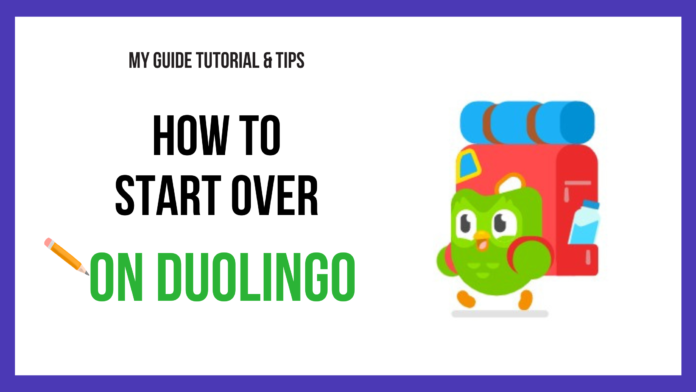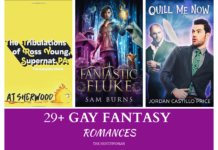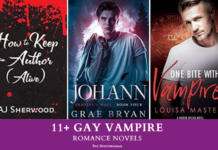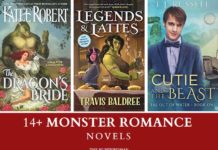Hey there! This post contains affiliate links. Using my links means I earn a commission, which helps me create more rad content. More on affiliates here.
Hey bestie! Are you trying to figure out how to start over on Duolingo? I’ve been there! Recently, I booted up Duolingo again to learn a language, and I realized that a LOT of time had passed — and I wanted to reset the language.
It took me a minute to figure things out, so I wrote this post to help other people! As a blogger, my goal is to use my own experience to help save other folks time && energy! After all, everyone can use a helping hand! <3
You may be learning a new language for an upcoming trip, your job, or because you want to communicate with someone you love! Whatever the reason, I’m stoked that you’re working to improve your language skills! <333
This blog post is all about how to start over on Duolingo!

Xoxo,
Brianne AKA “The Huntswoman”
How to Start Over on Duolingo
Ok, let’s talk about how to start over on Duolingo! I’ve done this multiple times, and every time I go to reset a language on Duolingo, it’s different! After debating whether to restart French on Duolingo, I realized (after figuring out how to do it), that writing a blog post on this would be super helpful to other people!
So I wrote this post, based on my experience of trying to figure out how the heck to start over on Duolingo!
So I wrote this post, based on my experience of trying to figure out how the heck to start over on Duolingo!
When resetting a language on Duolingo, you can either use your Duolingo mobile app on your phone or the Duolingo desktop version. In this blog post, I’ve shown you how to do both!
A note of caution when you go to reset Duolingo — when you do so, ALL of the data for the language is deleted. You can’t change your mind and do a sort of “CNTRL+Z” situation here.
Once the data for your Duolingo language is gone, it’s gone!
Alrighty, let’s get into how to start over on Duolingo, using either your mobile phone or your desktop computer (or laptop)!
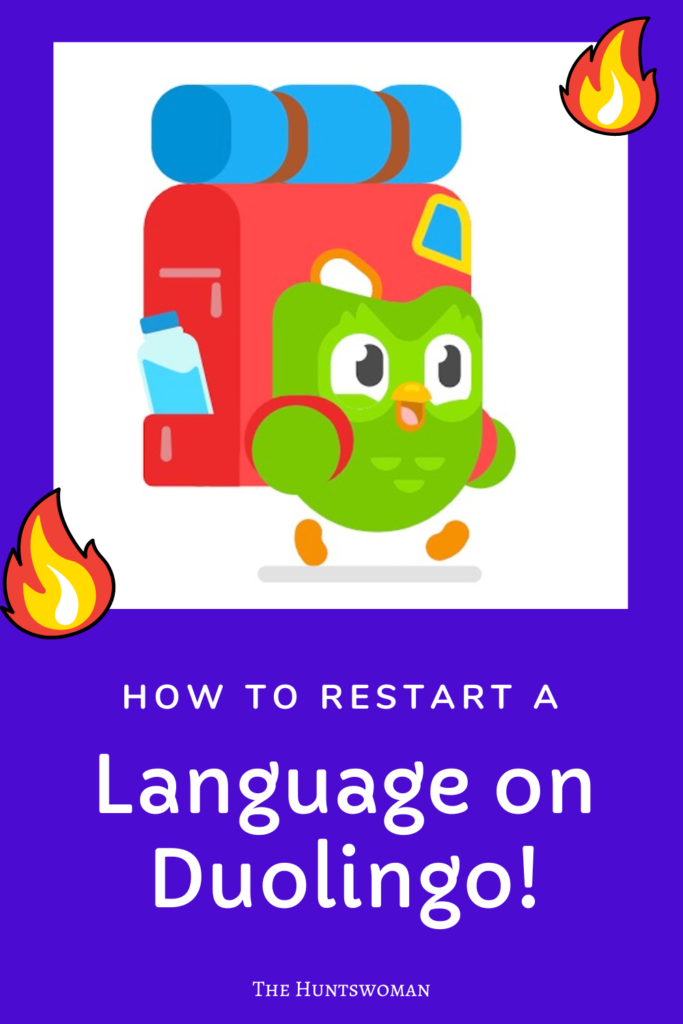
How to Start Over on Duolingo – Using Your Phone & The Mobile App
I’ve restarted a language on Duolingo more than once (ahem), and it used to be that you couldn’t start over on Duolingo on your phone — you HAD to reset a language on your laptop or desktop computer.
Luckily, the Duolingo engineers realized that most of their learners are on the phone app (for years, I didn’t even know using desktop was an option!!). I think it’s much easier to start over on Duolingo using the mobile app, but I could be biased!
Here are the simple steps (with screenshots!) to restart a language on Duolingo.
Step #1: Tap the profile icon in the top left hand corner
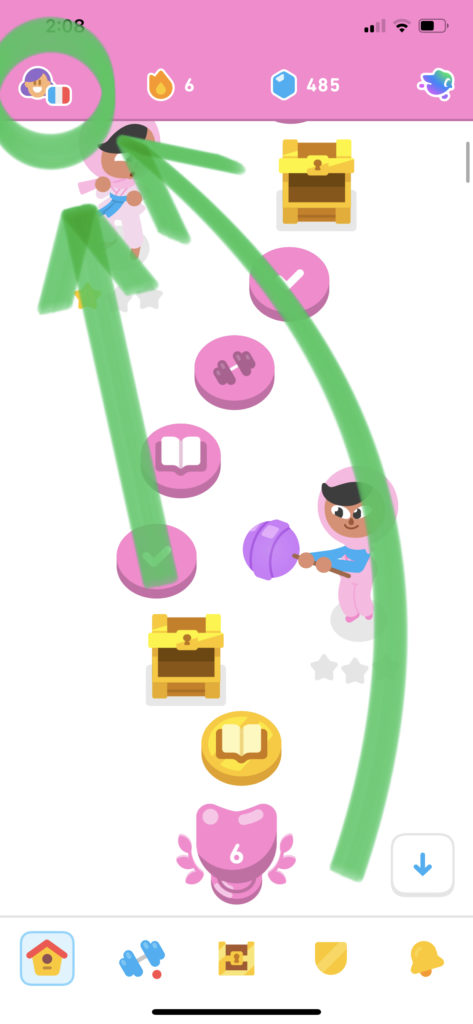
Step #2: Tap the gear icon in the top righthand corner (this will take you to settings)
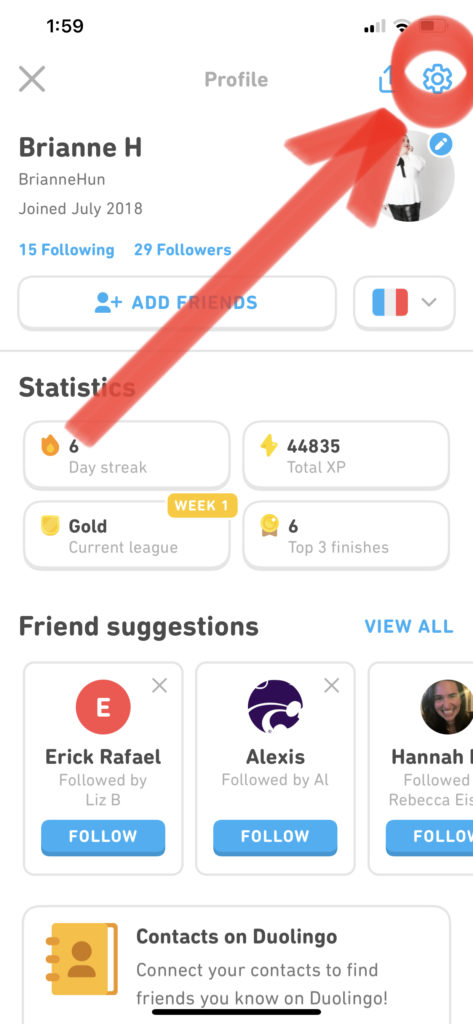
Step #3: Tap “Manage Courses”
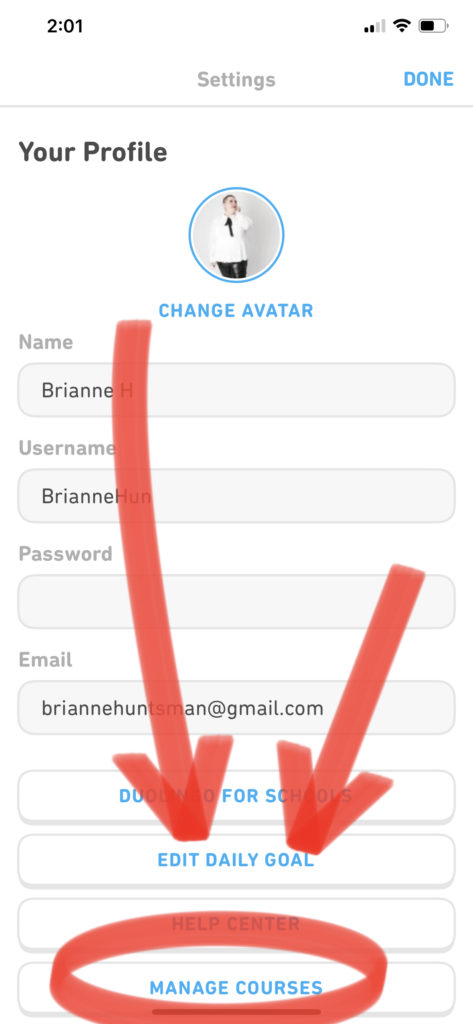
Step #4: Tap the minus sign on the course you wish to delete
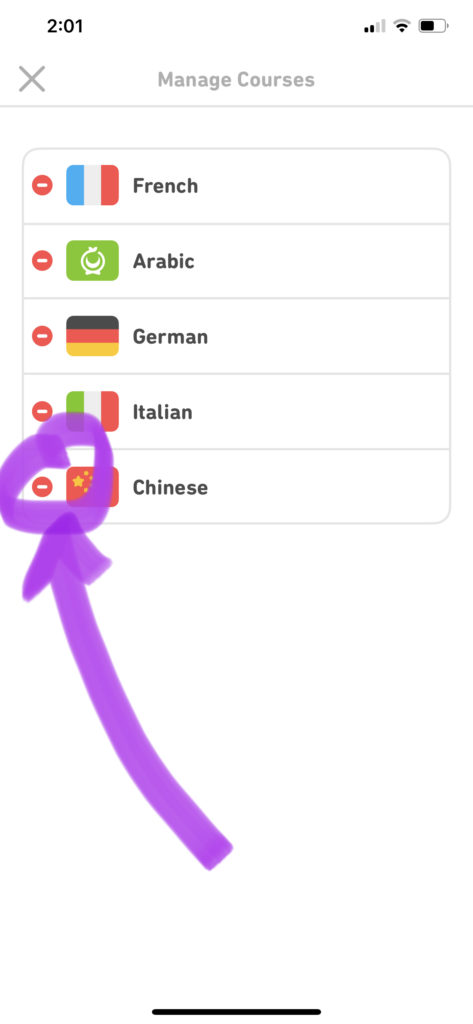
Step #5: Tap the red “REMOVE” button (note the warning!)
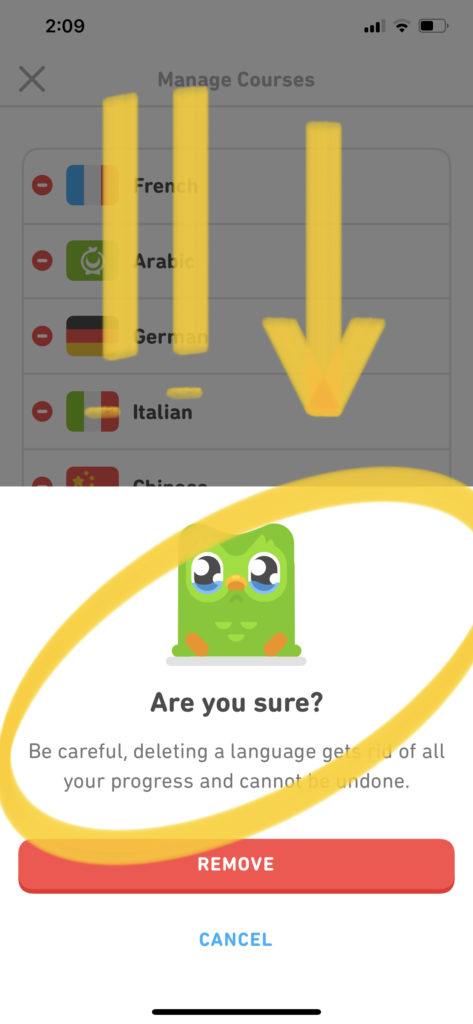
“Be careful, deleting a language gets rid of all your progress and cannot be undone.”
Duolingo Warning Message
Step #6: You may have to verify your email
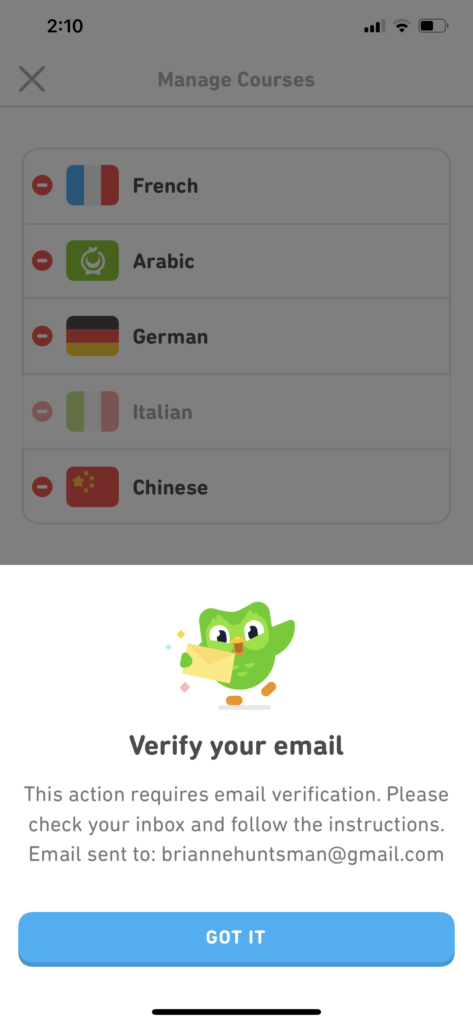
Step #7: Confirm the deletion of the course
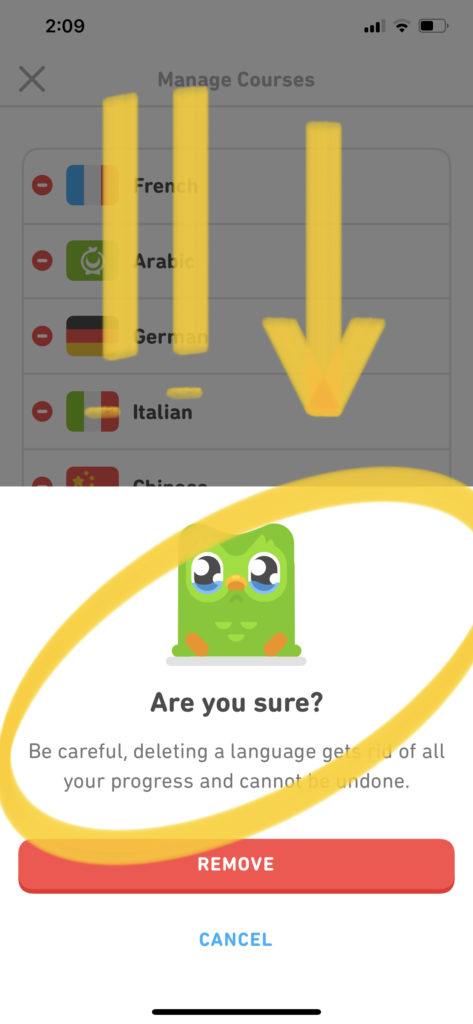
Step #8: Restart the language by adding it to your profile

Step #9: Decide whether to test out of levels or fully start the language over
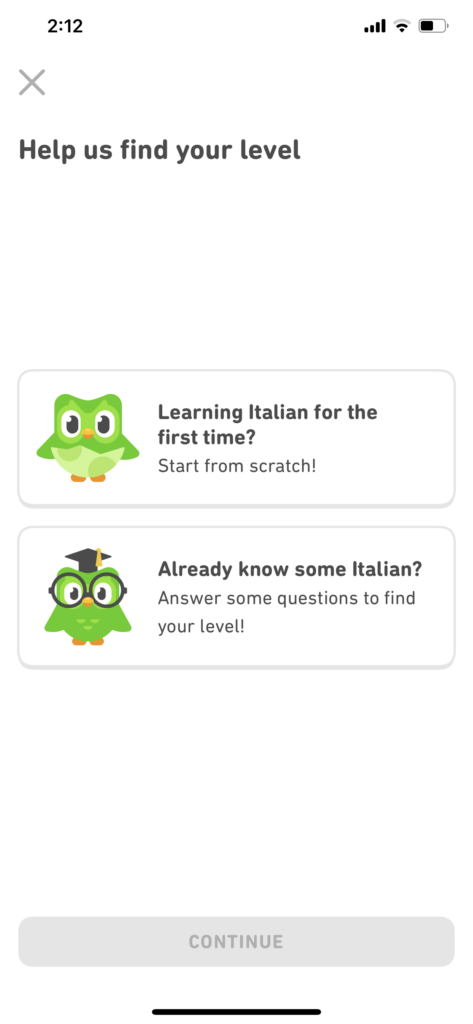
How to Start Over on Duolingo – Desktop Computer
Ok, here are the instructions on how to start over on Duolingo on your Desktop computer. It’s pretty similar to the app, but not exactly the same!
Step #1: Mouse over your profile image, then hit “settings” on the dropdown menu
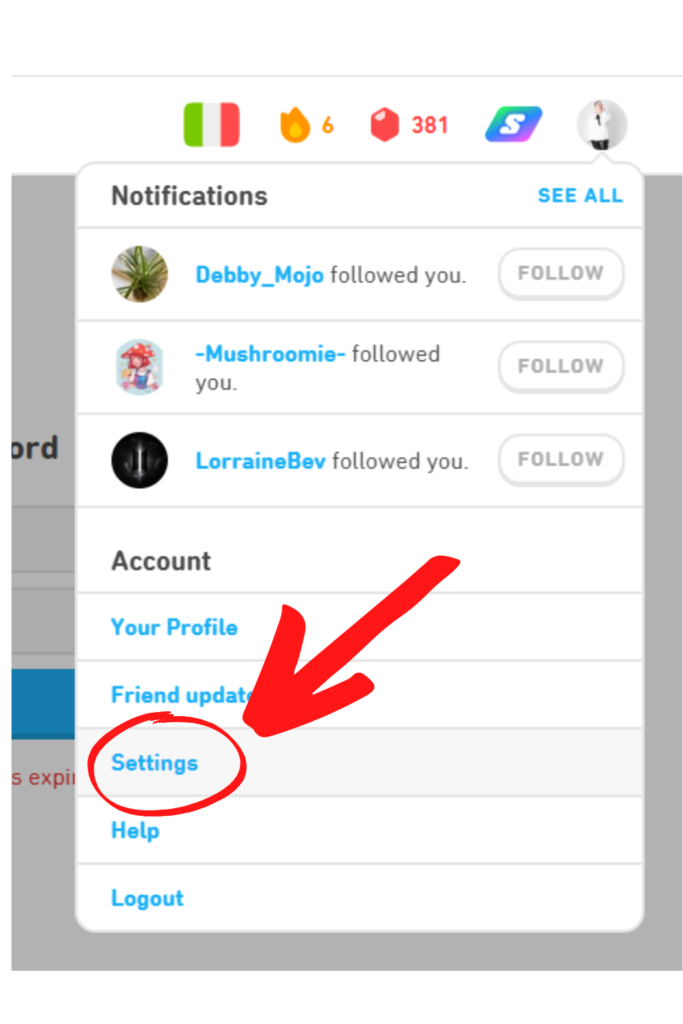
Step #2: On the menu on the far right, hit “Manage Courses”
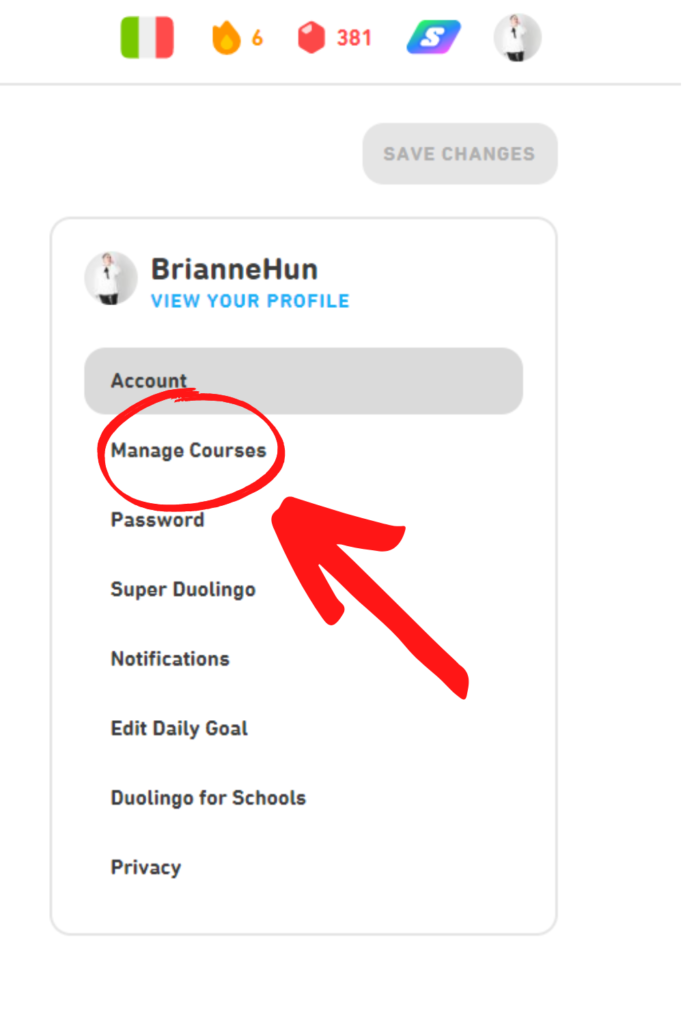
Step #3: Click “remove” on the course you want to remove
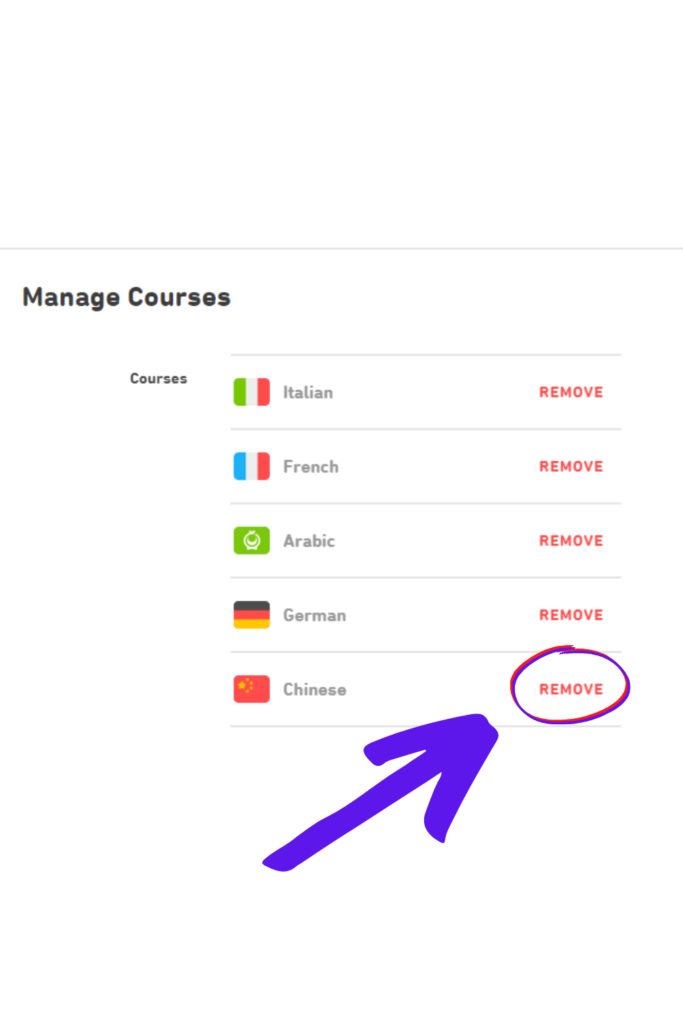
Step #4: Similar to deleting a language on Duolingo on the mobile app, you will need to confirm you want to delete the language! Be sure to note the warning message – once you’ve deleted your progress on a language, it’s gone!!
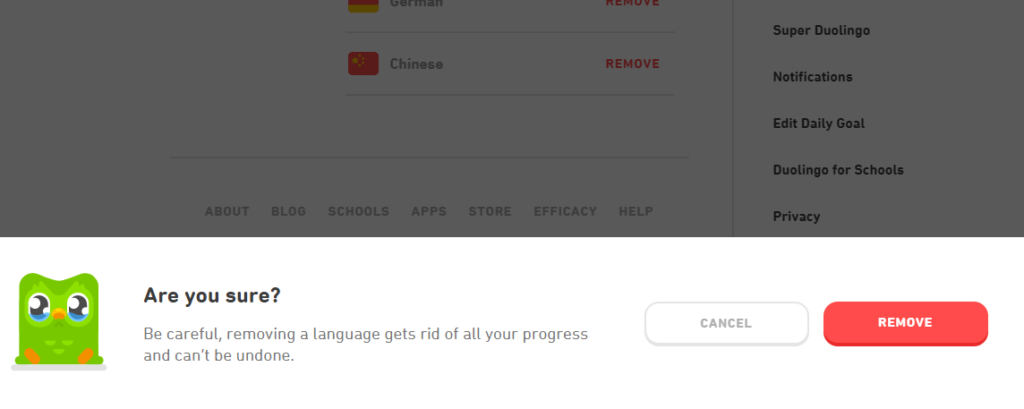
“Be careful, deleting a language gets rid of all your progress and cannot be undone.”
Duolingo Warning Message
Step #5: Hit he flag at the top of your screen then hit “Add a new course.” You’ll then be able to select the language you want to restart on Duolingo!
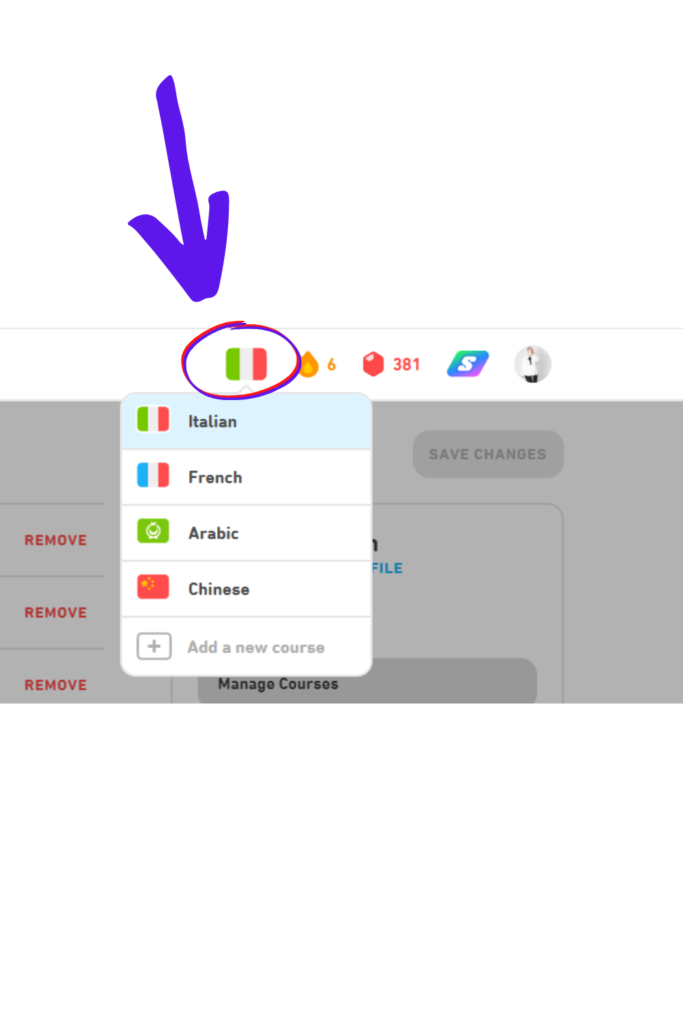
Do you really need to restart a language on Duolingo?
In this blog post, I shared how to start over on Duolingo, specifically how to TOTALLY reset and restart a language on the learning platform.
BUT, before you do that — I encourage you not to give up on your progress! Recently, I booted up Duolingo again to learn French (I took a couple of years of French, in 8th and 9th grade), and instead of TOTALLY starting over, I decided to just review all of the lessons. I figured if I got stuck, I could always totally start over on Duolingo.
I’m glad I did this, because it turns out — I remembered a LOT!
This blog post was all about how to start over on Duolingo!
What to read next —>
I’ve written a few guides and posts on Duolingo, and here are a few I think you’ll enjoy!
- How Long Does it Take To Finish a Language on Duolingo?
- How to Earn XP Fast on Duolingo – My Tips | My 7 Tips
- How to Learn Arabic on Duolingo
Subscribe to My Newsletter!
I love sending out about 1 email per week, with tips ranging from plus size fashion to career advice to, you guessed It, new Duolingo tips! If you have questions you’d like me to address in a blog post, please let me know! Subscribe HERE!